Sharing Google Search Console access
Log into your Google Search Console account at search.google.com/search-console. Use your google email (gmail) to log in.
On this page is a settings box at the bottom left - click on it and then click on “Users and notifications”.
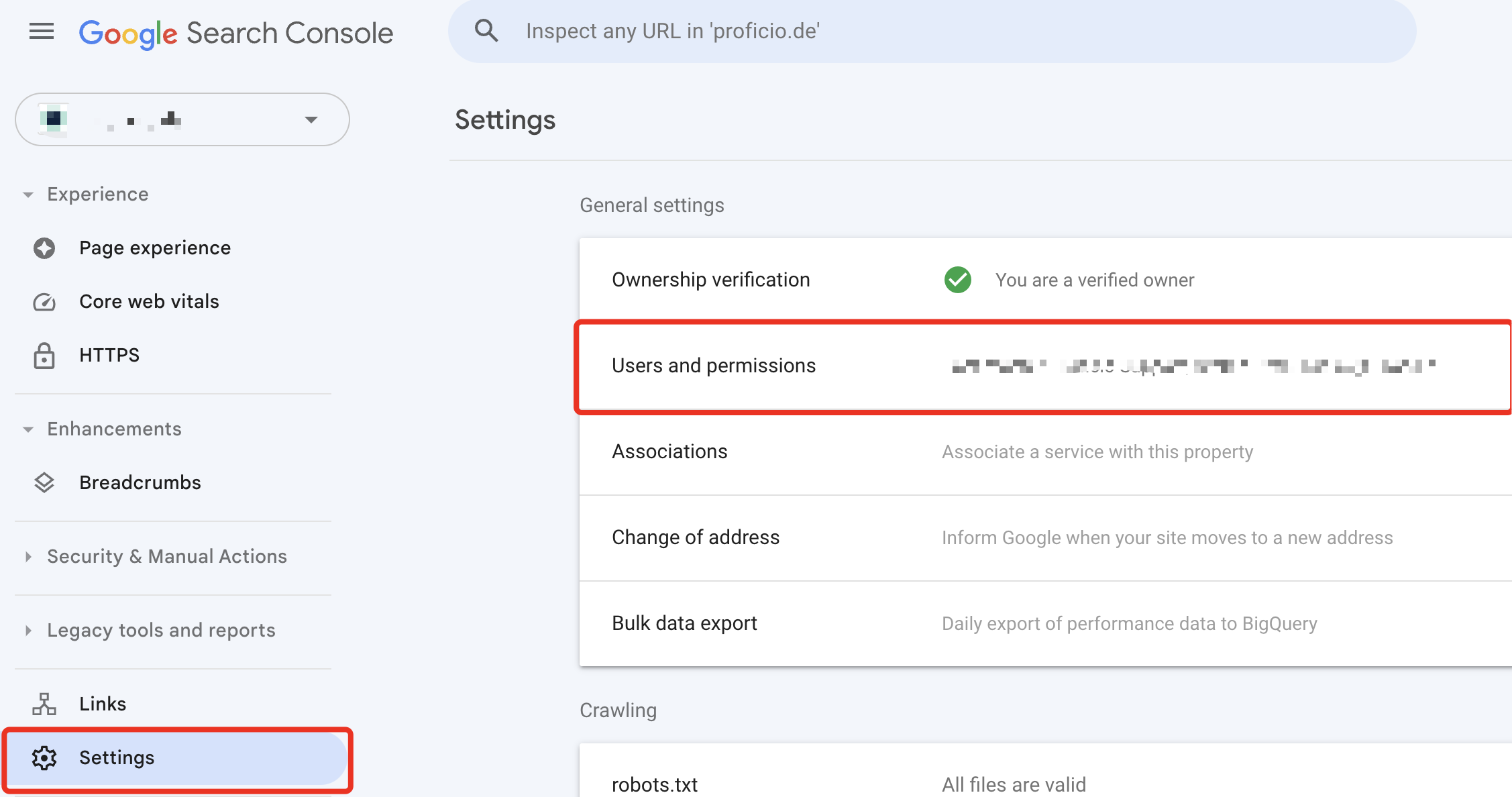
Click on the blue Add user button.
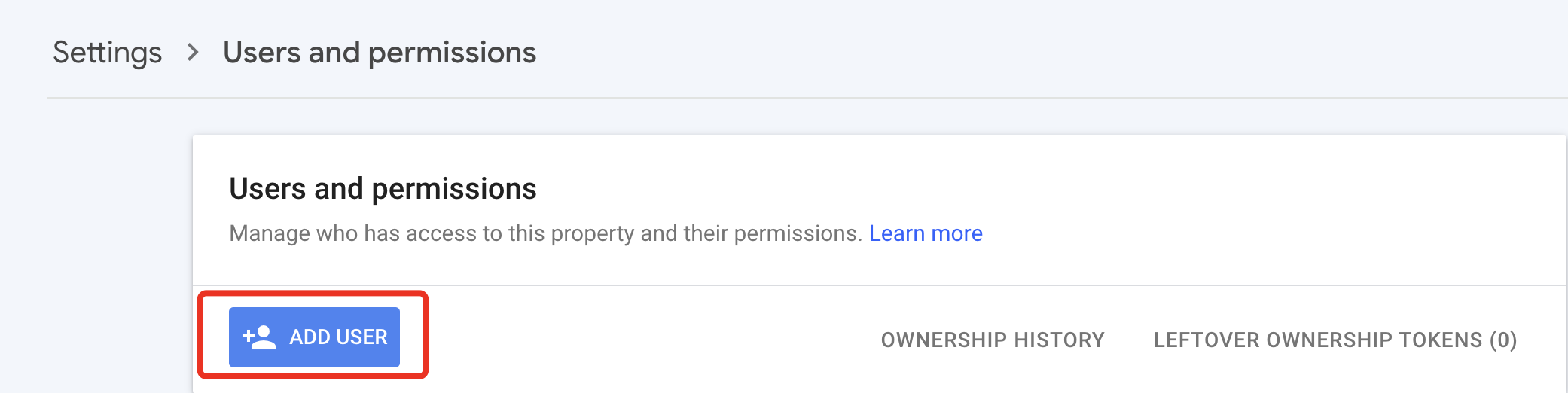
Enter tools@proficio.io in the e-mail address line with the permission level “Full” and click on Add at the bottom right.
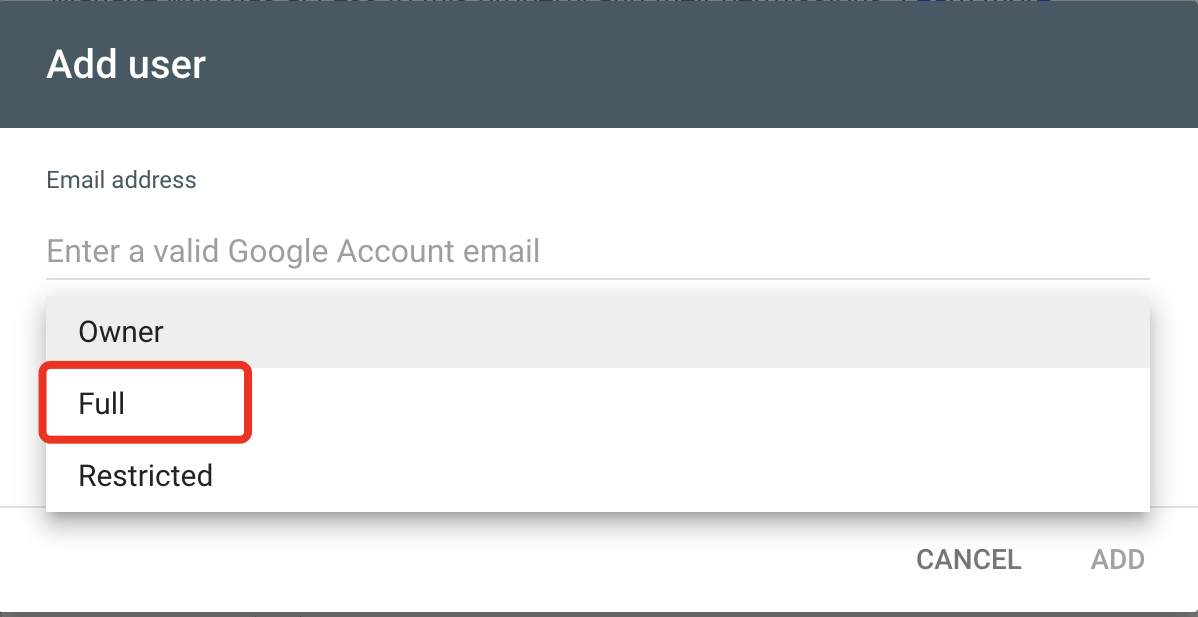
If your Google Search Console is not yet set up
If you don’t see your site name in the top left, click on the “Search property” drop-down box on the top left and then “+ Add property”
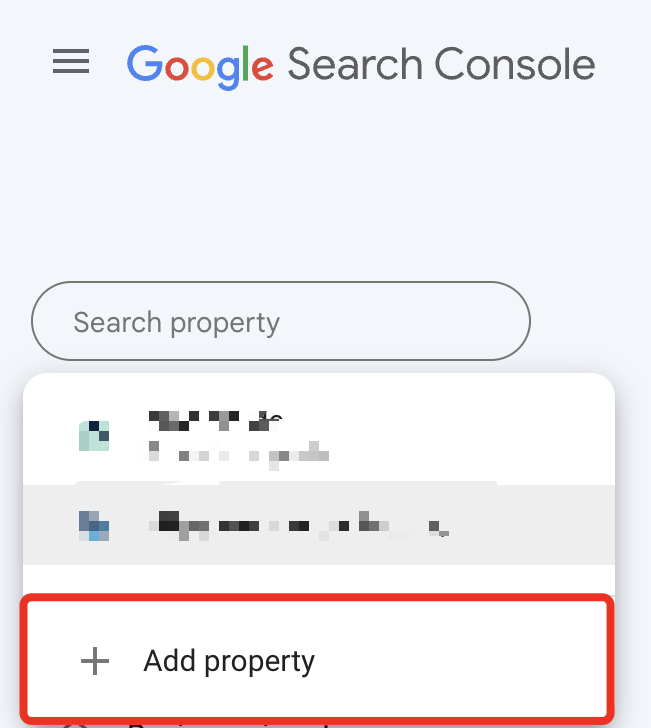
In the following, select an authentication method for registration.
Our recommendation: Use “Domain” as the property type and only add the domain in the left-hand column, as all relevant sub-domains & URLs are available in one property. This requires DNS verification. Ask your IT department or us for further steps.
If this is not possible, use “URL prefix”. Enter the name of your website in the URL prefix field in the right-hand column. The name must contain all prefixes, i.e. www, https, etc. The ideal procedure is to go to your website and copy the URL from the address bar.
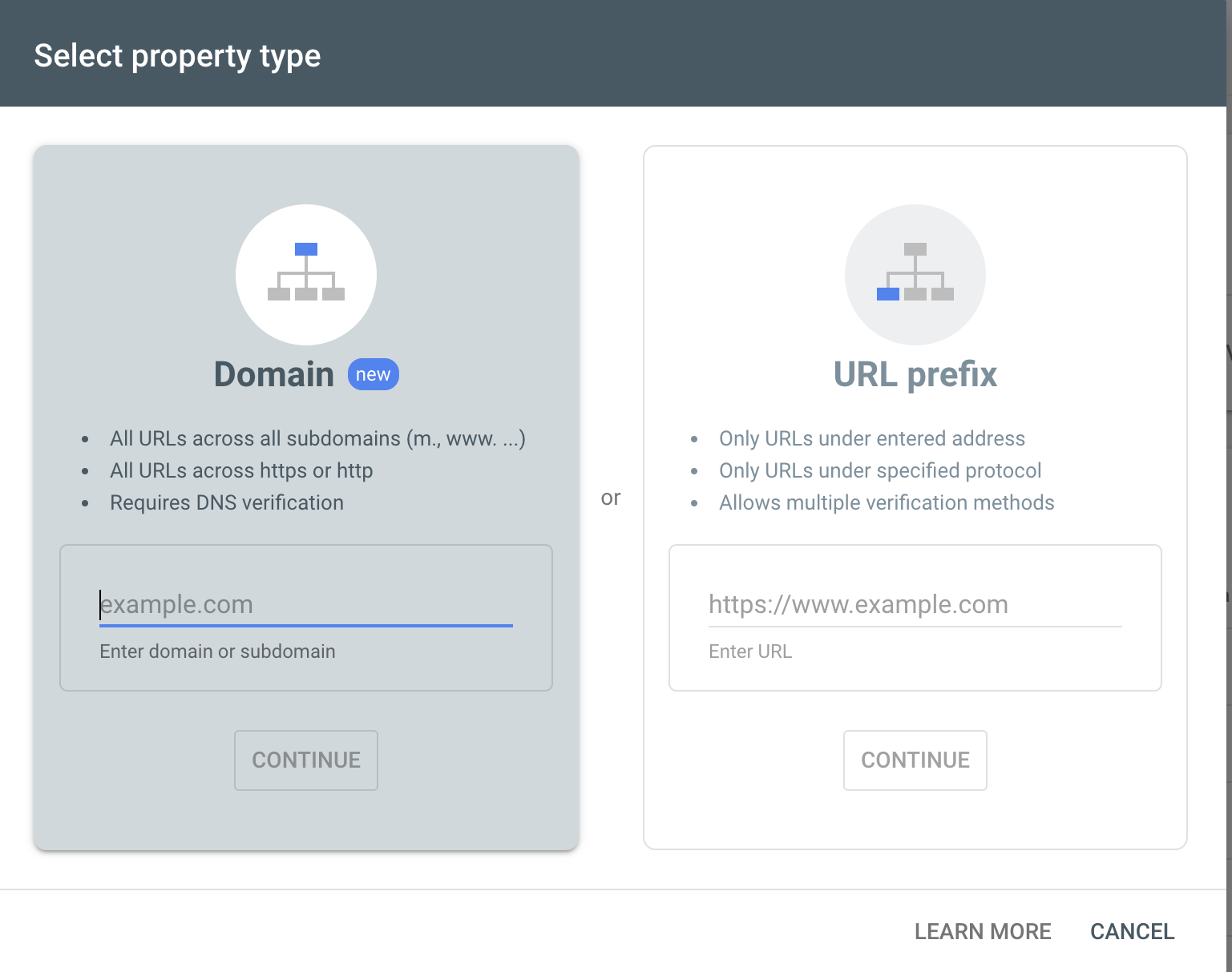
Select one of the authentication methods by confirming with the Continue button.
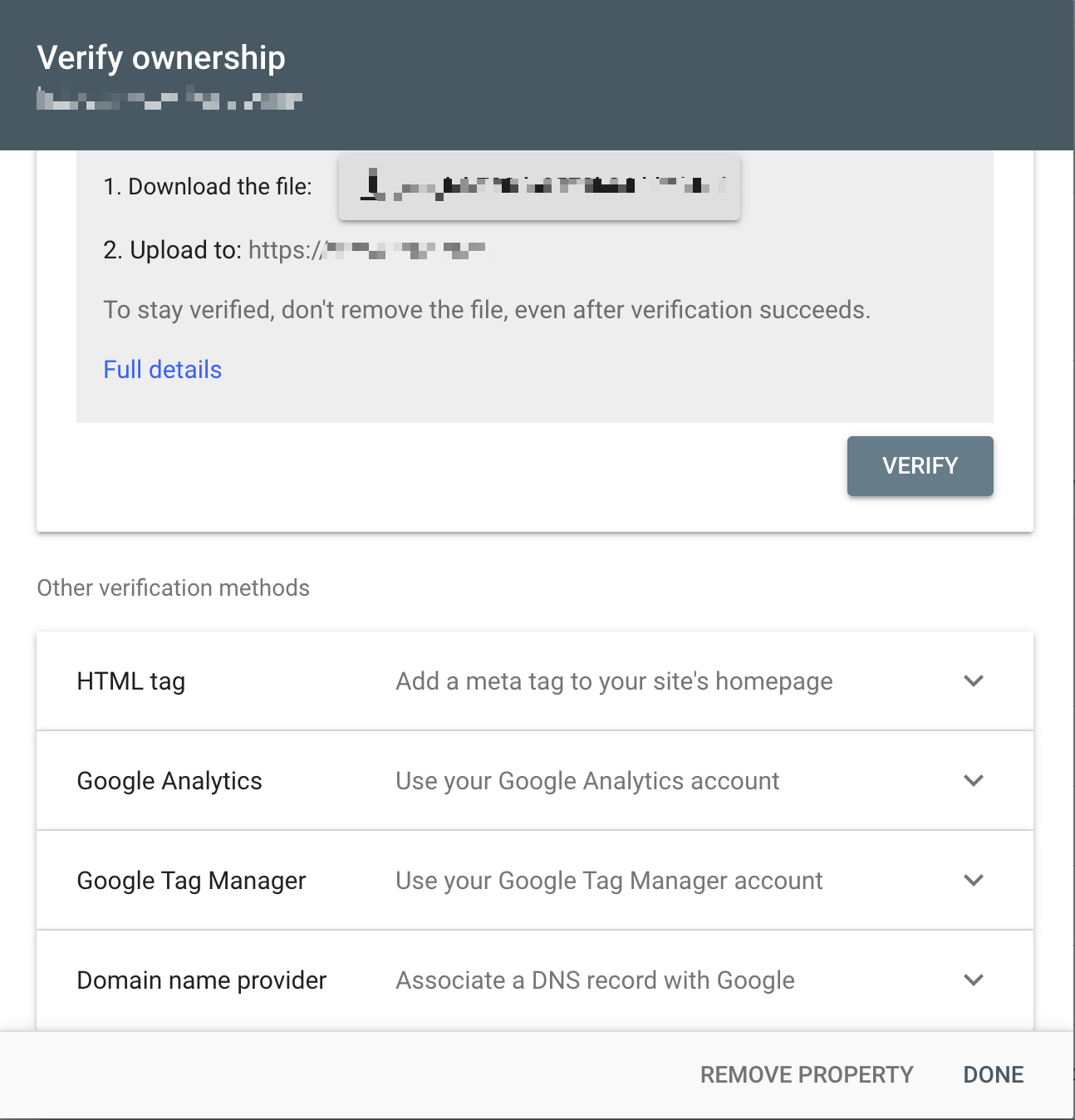
If you have Google Tag Manager/Google Analytics code on your site, select one of the following methods (you can link GSC to GA). We also recommend to verify using DNS (collecting data for the whole domain, permanent verification). If the chosen method doesn’t work, try another one. Contact us if you have problems.
